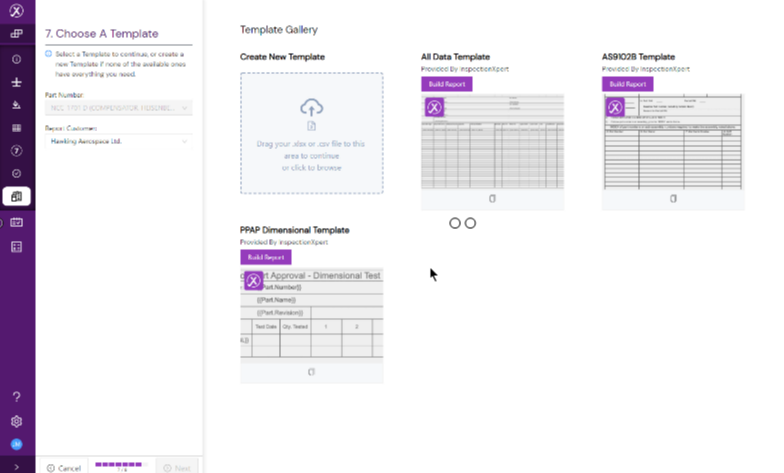Here's what's new in InspectionXpert 1.2.4
View release notes
Published November 29, 2022
Here's what's new in InspectionXpert 1.2.1
View release notes
Here's what's new in InspectionXpert:
View release notes
Published November 9, 2021
Here's what's new in InspectionXpert:
View release notes
Published October 20, 2021
Tolerance Updates
We’ve made changes to how default, document defined, and manually set tolerances must be entered and how they are displayed in your InspectionXpert projects.
View release notes
Published September 14, 2021
With the 1.1.2 release of InspectionXpert, we've fixed some errors that many users were experiencing while ballooning part drawings and editing or verifying features.
View release notes
Published September 1, 2021
New Features:
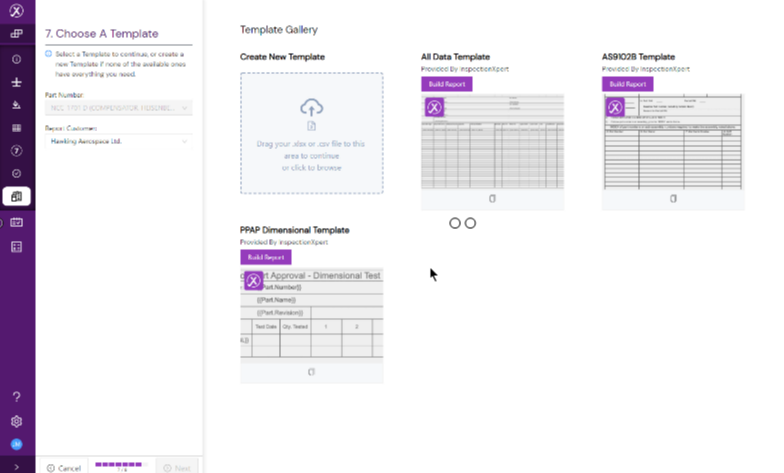
- We have a new report template gallery! When you're ready to create your inspection report, you’ll see our “out-of-the-box” report templates and any custom templates you’ve created. Select an existing template or upload a new Excel template for your report. Watch this video to see how it works:
View release notes
New
- You can now search your parts database by part name, part number, or customer! Type into the search bar to filter your parts.
- When a user is invited to join InspectionXpert, and their verification email has expired, they can now request a new verification email from the login page.
Ballooning Fixes
- Sometimes when you clicked on a balloon on the drawing, it didn’t show the same feature in the left review panel. This has been fixed.
- Occasionally when you first got to ballooning in a new project, you had to refresh or go back to the parts page before you could start ballooning. This has been fixed.
- Sometimes when an item was marked as verified it would go back to unverified. This has been fixed, and items marked verified will stay verified.
- When editing a capture using cut/copy and paste, the feature would revert to its pre-edited value when the feature was verified. This has been fixed.
Reporting Fixes
- The list of report templates now reflects the actual number of templates available.
- After changing the name of a report, the “Save & Exit” button had to be clicked once to save, and once to exit. Now when you click it both saves AND exits.
- If a custom Excel template imported to InspectionXpert had cells that were formatted as a number type, the empty cells in the report exported from InspectionXpert would be populated with a “0”. Now when you export your custom report, empty cells will be exported as they should, empty.
- In some cases, the ballooned PDF would show leader lines that had been hidden in the application. Now your downloaded PDF drawing will look just like it does in the app.
Additional Fixes
- On the parts page when you edited a customer name in the part information panel, you’d have to refresh to see the name updated. Now it will save right when you update.
- In some accounts, an expired invitation would consume one of the available seats and couldn’t be removed. Now you can cancel an expired invite and invite people to fill any unused seats.
View release notes
New Features:
You can now edit your Excel report name in the report header!
When you're ready to export your Excel report, you can change the report filename in the report header at the top of the page by clicking on the “pencil” icon. You can also change the filename in the “Save Report As” field.
View release notes